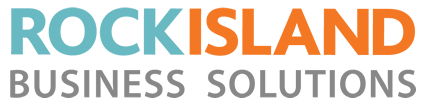This Guide is for the BEC Ridgewave Modem
Congratulations! You hold in your hand Rock Island‘s newest wireless Internet service designed to serve the San Juan County for years to come. Rock Island has been building this network using nation-leading wireless technology (LTE wireless/G4), and is broadcasting signal in private spectrums to protect the quality and longevity of this network. It’s a new era in San Juan County, and you are about to join the movement toward better connectivity, better productivity and a more thriving community. Thank you for playing a part. Enjoy your connection!
Package Contents
- BEC 6300VNL 4G/LTE VoIP Wireless Broadband Router
- A Quick Start Guide
- A CD containing the user manual
- One RJ-45 Ethernet cable
- Two 4G/LTE detachable antennas
- One power adapter
Hardware Connection

Hardware Installation
1. Connecting the Supplied DC Power Adaptor
Plug in the supplied power adapter to the wall jack, then the other side to the 6300VNL. Press the power ON button to the 6300VNL and you will see the lights on the front panel light up. Wait 4-5 minutes for the unit to complete its boot cycle before trying to connect to the Internet.
2. Using a LAN Connection

Connect the supplied RJ-45 Ethernet cable to one of the Ethernet ports, and the other side to the PC’s Ethernet interface.
3. Phone Connection

Connect RJ-11 cable to the router’s “Phone 1” or “Phone 2” when connecting to an analog phone set. Both ports (“Phone 1” and “Phone 2”) can make VoIP calls simultaneously, but only one phone is allowed to make one call at the same time.
4. Using a UPS Battery Unit

Power OFF the power source button and plug the uninterruptible power supply (UPS) to the device; it’s an electrical apparatus that can provide emergency power when the main power source fails.
Connecting the Router
- The default IP of modem is 192.168.1.254 with subnet 255.255.255.0. Make sure the attached PC to this router is in the same subnet and has an IP address in the range between: 192.168.1.1 ~ 192.168.1.253
- Open a web browser and type http://192.168.1.254 in the URL address bar.
- URL Address bar: type http://192.168.1.254
- The login prompt will appear. Input the default username “user” and password “user”.
Front Panel LEDs

Rear Panel Connectors

Troubleshooting
1. None of the LEDs are on when you turn on the router
Check the connection between the adapter and the router. If the error persists, you may have a hardware problem. In this case you should contact our technical support.
2. You have forgotten your router login and/or password
Try the default login and password (user/user). If this fails, you can restore your router to its factory settings by holding the Reset button on the back of your router for 6 seconds.
3. Can’t ping any PCs on the LAN
Check the Ethernet LEDs on the front panel. The LED should be on for a port that has a PC connected. If it is off, check the cables between your router and the PC. Make sure you have uninstalled any software firewall for troubleshooting. Verify that the IP address and the subnet mask are consistent between the router and the workstations.
Free Customer Support
Don’t forget we have a free customer support line if you need any assistance after you begin service. Our support hours are Monday through Friday, 9am to 5pm Pacific. Simply dial 360-378-5884 and press option 1.
Additional Custom IT Services
We also perform customer home and business IT services on a time and material basis. IT services include helping you set up printers, wireless network extenders, updating software and fixing your computers. You can schedule an appointment by calling our main number and asking for an appointment time that’s convenient for you.
General Warnings
- Do not use the router in high humidity or high temperatures
- Do not use the same power source for the router as other equipment
- Do not open or repair the case yourself. If the router is too hot, turn off the power immediately and have it repaired at a qualified service center
- Avoid using this product and all accessories outdoors
- Place the router on a stable surface
- Only use the power adapter that comes with the package. Using a different voltage rating power adaptor may damage the router